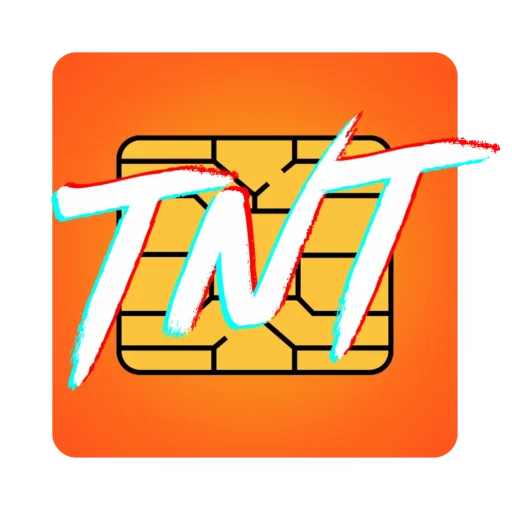STEP BY STEP GUIDE
SIM Registration Issues & Solution Guide

SIM Registration Issues and Solutions
Registering your SIM card is essential for smooth communication, but sometimes, issues can arise during this process. Whether it’s a SIM card not being detected, problems with uploading images, or difficulties receiving the One-Time Password (OTP), these errors can interrupt your registration procedure. This guide provides clear, step-by-step solutions to help you resolve common TNT SIM registration issues and ensure a smooth experience. You can follow these troubleshooting tips to quickly address problems and get your TNT SIM activated for use.
SIM Card Insertion Troubleshoot
If your SIM isn’t detected or the network signal is weak:
- Checking SIM Tray and Slot Alignment: Turn off your phone remove the SIM, gently clean it with a soft, dry cloth, and reinsert it securely. Sometimes, even when the SIM is inserted correctly, issues can arise if the SIM tray or the slot is misaligned. Ensure that the tray is fully inserted and aligned properly with the device.
- Damage to SIM Tray: If the tray or slot is damaged, the SIM card may not connect properly with the device. In this case, consider getting a replacement tray or having it repaired by a professional.
- Use a Different Device: If the SIM card still doesn’t work after cleaning and reinsertion, try inserting it into another compatible device to rule out issues with your phone.
Uploading Image Errors
TNT requires images (ID and selfie) to be under 2MB in HD quality. If you encounter upload errors:
- Image Orientation: Adjust your camera to a lower resolution setting before taking photos. Ensure that the photo is properly oriented (portrait mode for IDs and landscape mode for selfies). Uploading images that are upside-down or sideways might cause issues.
- Ensure Image Quality: It’s essential that the images are of good quality, clear and legible. If the text is blurry or hard to read, it may cause upload errors. Take a screenshot of the image and crop it to reduce file size.
- Matching TNT’s Requirements: Use an online image compressor to shrink the file while maintaining clarity. Double-check TNT’s specific image size and dimension requirements on their official website to avoid unnecessary resizing.
Invalid Information
Few errors occur due to incorrect or mismatched information. They can be avoided by:
- Confirming Information Through TNT’s Portal: Before submitting the registration, use TNT’s official portal or app to cross-check the entered details. Some platforms provide validation tools that highlight mismatches or errors.
- Use of Proper Format: Ensure that names, dates, and other details are entered in the correct format (e.g., “John Doe” and not “John dOE”). Sometimes, incorrect formatting can cause rejection.
- Check for Special Characters: Special characters in your name (like dashes, apostrophes, etc.) can sometimes be rejected. Double-check that no unnecessary characters are used.
Signal Problems
If you’re in an area with poor network coverage:
- Refresh the connection: Enable Airplane mode for 10-15 seconds, then disable it to refresh the connection.
- Network Configuration Update: Check and update your phone’s APN settings to match TNT’s network requirements.Sometimes, outdated network configurations on your device can cause weak signals. Reset the network settings in your device settings to ensure you’re using the latest configurations supported by TNT.
- Manually Choose Network Mode: If the signal remains weak, move to an area with better coverage to complete registration. If automatic network selection is causing issues, manually select the TNT network mode in your mobile settings (e.g., 3G, 4G, or 5G). This can improve your connection stability in areas with poor network coverage.
OTP Not Received
If the OTP doesn’t arrive:
- Wait a bit: Wait a few minutes and request a new OTP if needed.
- Check Your Network Connection: A weak or congested network can delay OTP delivery. Ensure your phone has a stable internet or mobile data connection.
- Verify the Correct Phone Number: Double-check that the phone number provided during registration is correct and in the correct format (including the country code).
- Try Alternative Communication Channels: If OTP requests continue to fail, try requesting it through TNT’s official app, website, or customer support line for an alternative route. You can contact the Smart Helpline (*888 or (02) 8888-1111) or use the chatbot’s “Chat with Agent” feature to report the issue and receive assistance.
Troubleshooting for TNT SIM registration:
Sometimes, users need help with registering their TNT sim online. If you also face such circumstances, then you should try the following steps:
- Check SIM Activation: Make sure your sim card is inserted correctly in your mobile device. If it still doesn’t work correctly, remove the sim and reinsert it.
- Network Signal: It is very common in some areas with low network connectivity signals. To get through the registration process smoothly, try changing the palace and looking for strong signals.
- Try a different device: If the problem still exists, then try changing the device to rule out the device-related possibility of a problem.
- SIM Activation Check: Ensure your SIM card is activated by your carrier. If unsure, contact TNT to confirm activation status. Sometimes, a SIM card can be deactivated or needs to be activated after purchase.
- Device-Specific Issues: If switching the device didn’t resolve the issue, try clearing cache or resetting network settings on your current device. Device-specific issues (like outdated OS or corrupted settings) can often be the cause.
- Reinsert and Reboot: After reinserting the SIM, perform a quick reboot to refresh the network connection, which can solve temporary connectivity issues.
Conclusion:
The occurrence of errors is a normal thing during sim registration process and there are ways to troubleshoot them which are discussed in detail above. However, if nothing seems to work, don’t hesitate to visit a TNT service center for in-depth troubleshooting. There they have Professional technicians who can fix network-related issues that might be preventing registration.